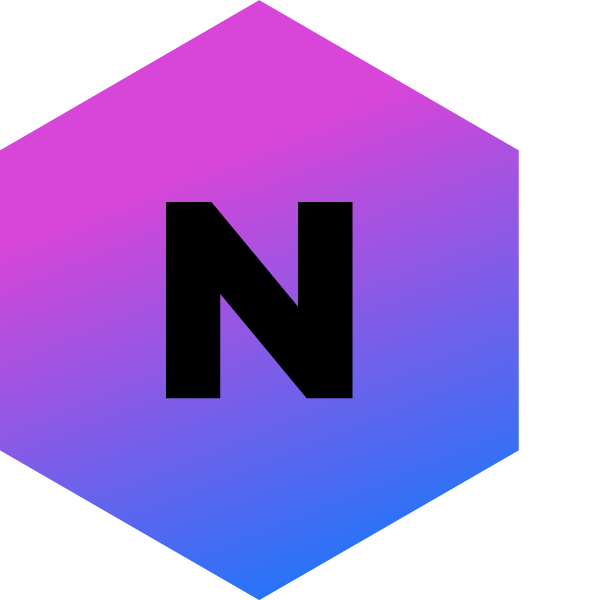
Browse our selection of Nifty Card designs and colors from the website or in the app.
Download the app, connect your wallet, and select which NFTs to display.
Show off your favorite NFTs to your friends in AR with your new Nifty Card!
This is so fire!! Def need 1!
— Jimmy Benjamin (@theebenjibryant) January 21, 2022
Yooo this is dope
— Crypto77H (@Crypto77H) January 21, 2022
This is next level wow 🔥🤑🤝💰
— Manny’s Bodega (@mannysbodega) January 21, 2022
Yoooooo so clean! Love it!
— $MB thestickyric3.sol (@thestickyric3) January 21, 2022
🔥🔥🔥🔥🔥🔥
— James Dukas (@JamesDukas) January 21, 2022
Okay, this is rad.
— Ry-noceros (@gamingdotgeek) January 22, 2022
Download the app and scan the QR code on the back of your card. You’ll be prompted to connect your wallet. Once you connect your wallet, you’ll be able to browse all the NFTs in your wallet. Select the NFT you want to display and tap the “Display this NFT” button.
At launch, you’ll only be able to display one NFT per card, which you can change any time. In a future version of the app you’ll be able to add multiple NFTs to the same card and easily swipe while viewing an NFT to view the next one.
Yes, but with a kicker: you can view up to 4 cards at the same, but each Nifty Card needs to have a different design. If you add two cards with the same design (even with different colors) to an app, you’ll have to select which card’s NFTs you want to show when viewing that design, no matter which specific card you’re viewing. We offer several different designs so there are plenty to choose from!
Just scan the QR code on the back of their card, then view their NFT on the front! If you’ve already added a card with the same design to your app, you’ll need to switch back to your card in settings when you’re done!